Working with File Sets and Data Drops
How to Snapshot your Project for Model Compare
Deep Space generally stores all historical information about your project.
To perform comparison analytics, we have to define a subset of data that is to be consumed and compared.
Deep Space provides two mechanisms to support this:
-
File Sets
-
Data Drops
File Sets
A File Set is a grouping of files around a particular application or purposed. Files can belong to any number of sets.
Data Drops
A Data Drop is a snapshot of relevant model data in time. The important 'keys' are stored in the database so that the snapshot can be restored.
Data Drop Automation
If you wish to save a snapshot of models at a certain point in time, please follow these steps:
-
Create a File Set
-
Add Files to the File Set
-
Create a Data Drop
-
When creating the Data Drop, you should choose the file set you created in step 1, and also select the "Snapshot file set now" option. This will save all the latest key information about those files at the current moment.
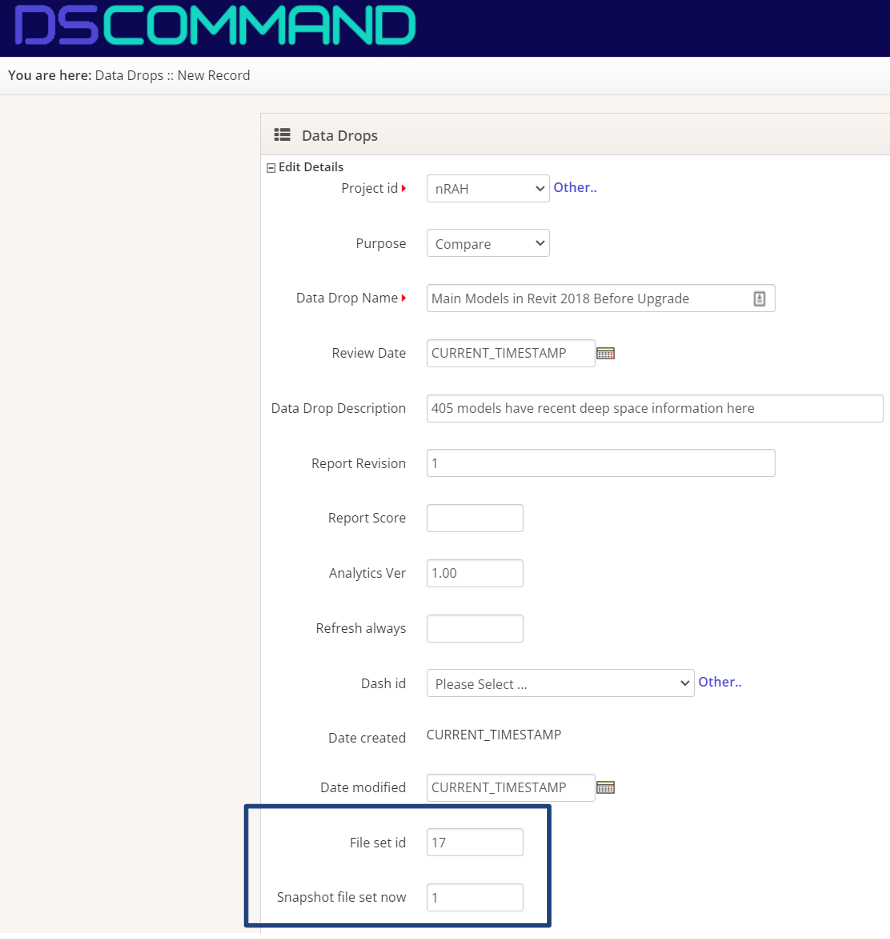
The Data Drop can then be used in Model Compare workflows.
