Storing BIM 360 Project File List in Deep Space
How and where to store a BIM360 file list
You can export a file list from BIM 360 Document Management using the "Document Log" export:
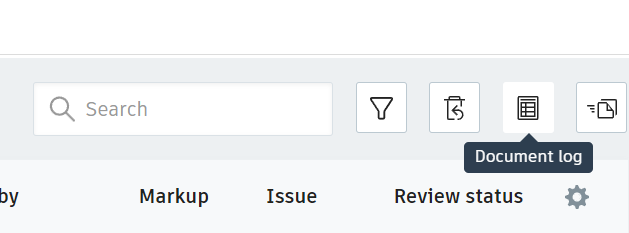
Once you have this file, you can use the Excel Connector for Deep Space to load the data to this table:
-
`source_files_threesixty`
Once the data is saved, you should make sure to set the project_id value for the data to match the related Deep Space project ID.
Note: A number of these steps can be automated in future Deep Space development
Extracting URLs
Steps on how to add this VBA code in the:
-
Open the Excel file where you want to add the VBA code
-
Save As XLSM
-
Hold the ALT key and press the F11 key (Opt + F11 or Fn + Opt + F11 if you’re using Mac). This will open the VB Editor window.
-
In the left part of the window, you should have the project explorer pane. In case it’s not there, you can click on the ‘View’ tab and then click on the ‘Project Explorer’ option
-
Right-click on any object for the workbook in which you want to get this function to extract URLs from hyperlinks
-
Click on Insert -> Module.
-
Double click on the Module. This will open the code window for the module.
-
Copy and Paste the below code in the module code window
Function ExtractURL(rng As Range) As String
On Error Resume Next
ExtractURL = rng.Hyperlinks(1).Address
End Function -
Close the VB Editor
-
Once you’re done with the above steps, you can now use the function ExtractURL in any cell in the worksheet.




