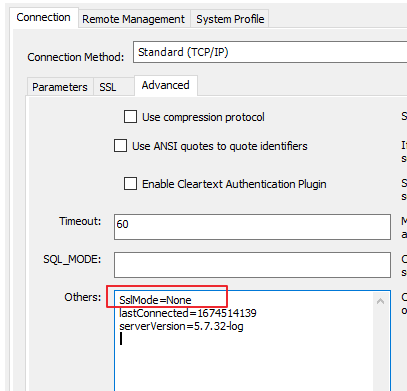Installing Excel Connector for Deep Space
Firstly, install Visual Studio Tools for Office Runtime.
Then, install the Excel Connector.
You should now restart Excel.
Troubleshooting Connection Errors
Error:
Depending on your IT administration, you may experience errors like:
-
Unable to read data from the transport connection: An existing connection was forcibly closed by the remote host.
-
Connection attempt failed. Reading from the stream has failed.
Solution 1:
Refer to this link to ensure connectivity is available on your network.
Solution 2:
In Excel ribbon, ensure that you click "Enable Content" in the External Connections have been disabled area. Then, try the connection again.

Solution 3:
Because SSL is not required, we can turn off SSL by appending "SslMode=None" to the connection string.
Set Use SSL to "No" on SSL tab:
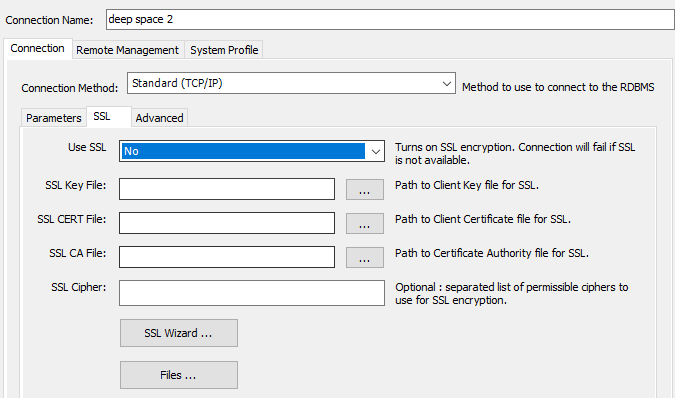
Under Advanced, add SslMode=None as shown: