Enterprise and Multi-Project Pack - Creating New Projects
How to create new projects
Steps to create a new project
1 - Login to the " Workspace" slot (instead of selecting a project)
2 - Access Workspace Home, Project Admin

3 - Input information (Note at this stage Organization on this page refers to new Project Name)
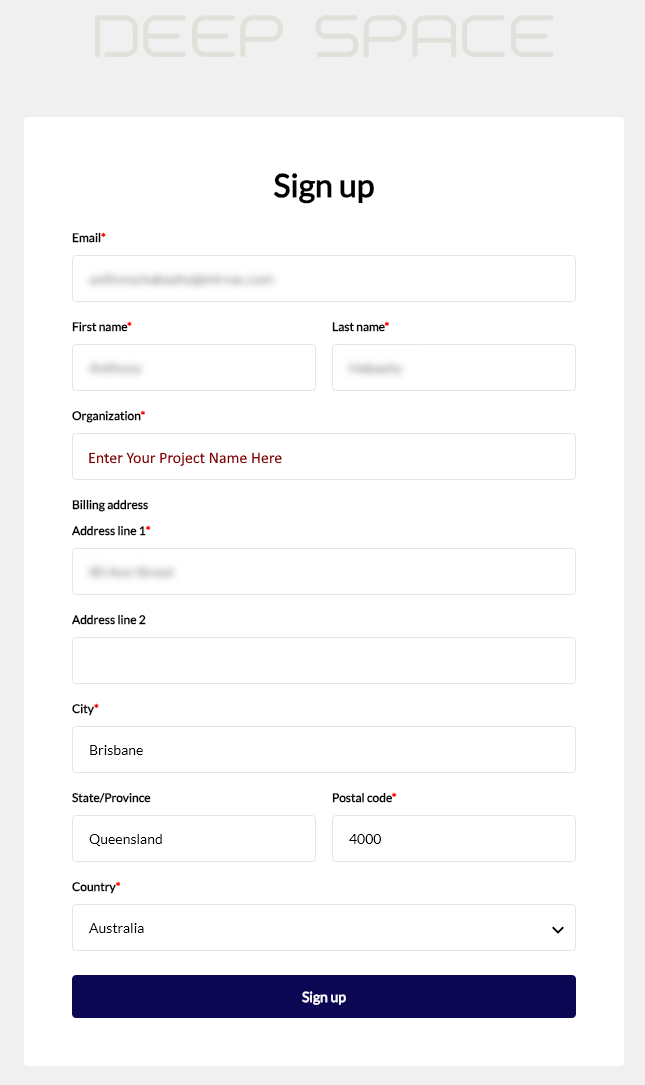
4 - Verify Your Email
5 - Login to the new project, go to Admin Console and invite additional team members.
6 - Enable any relevant Integrations
