Asset Data Automations
A specific workflow with associated automations for checking and generating quality Asset Metadata on your project
When working with massive projects, it is almost impossible to check and manage required asset data manually.
Deep Space provides multiple tools to make this process easier. This article describes the 'Family Name Mapping' methodology.
Family Name Asset Data Workflow
-
Audit and Rectify Model Family Names (using DS Command Project Library aka Object Naming Portal and Family Renamer Automation)
-
Use the target family name to 'map' required metadata
-
Identify which data must be filled in manually (such as by engineers)
-
Collect that data through DS Command web portal OR through Excel spreadsheet
-
Load manually gathered metadata to Deep Space
-
Finally join / merge automated metadata along with manually input metadata to produce final data outputs
Optionally: write that data back to Revit with Revit Write Back Automations.
Technical Scenarios
There are 3 main automation functions:
- Begin - sends file jobs to next stage
- Process Each File - performs all spatial detection and currency checks
- Finalise - auto detect assets and automatically set mapped field values
Zone Level Mode Setting
When a building or site has a lot of levels, Assets dashboarding and automation may be adversely affected.
In this scenario, please take these steps:
- Use a Zone Model for Asset Zone detection
- Activate "Zone" Asset Level Mode for that project
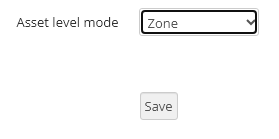
Future automation cycles will begin to populate the "Zone Level" field on Asset Instances, which will in turn populate into Asset Portal and Tabular Data Entry fields.
Family Mapping Auto Asset Detection
- Project asset refresh is triggered
- Initial automations complete like zone, level etc detection
- Auto executed mapping algorithm project-wide
- Auto save mapped family reference to Project Library
- Automatically tick 'is asset' in Project Library
- This will force auto-creation of assets in Asset Portal
- Which in turn will populate into Asset Portal tabular data entry form
- Relevant 'mapped fields' in tabular form will then be set / updated asynchronously by a follow up automation
